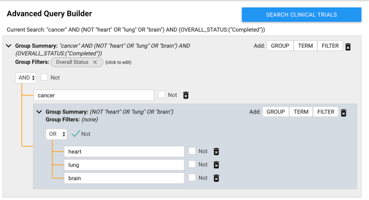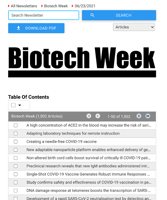←Back to resources Did you know BUTTER has a powerful tool for tracking and analyzing clinical...
BUTTER Tips and Tricks Edition 1
←Back to resources
Welcome to a new series here at NewsRx - BUTTER tips and tricks! Are you making the most of BUTTER?
In our first edition for the month of August, we'll answer the simple question - how do I get what I need, when I need it?
Here are three quick steps you can take:
Tip #1: Narrow down your results with “Analyze”
Butter is smart. That means you shouldn't hold back by being overly general with your search terms. If you need to know about not just lung cancer but large cell adenocarcinoma, search exactly that.
Select the “Analyze” tool from the header to hone in on results step-by-step:

First, there will be a Macro Analysis, where you can filter results by date range and type of research. Then there is an additional Micro Analysis, with filters for institution, sub-topics, regions, and more.
For example, when you click on “Create Analyzation” for a keyword such as “adenocarcinoma,” you will see different sub-topics you can use to narrow down your search:
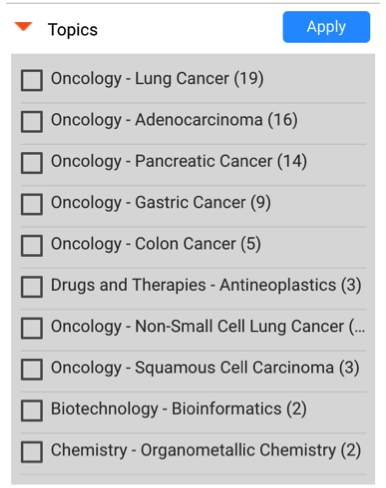
Keep an eye on the left side of the screen to utilize all of the different filters that BUTTER has to offer.
Tip #2: Browse newsletters
NewsRx has already organized research on nearly two hundred major science and business topics. Navigate to “Newsletters” or “Dailies” to view curated lists of research, patents, and more:

If you’re looking for the latest information in any field, whether it’s “Mining & Minerals,” “Hematology,” or “Telecommunications,” you can use NewsRx’s Newsletters and Dailies to view a curated list of top knowledge in that industry. Browsing Dailies is a great way to get to a sense of groundbreaking developments in just a few clicks. Check out the January 4, 2019 edition of Medical Imaging Daily News:
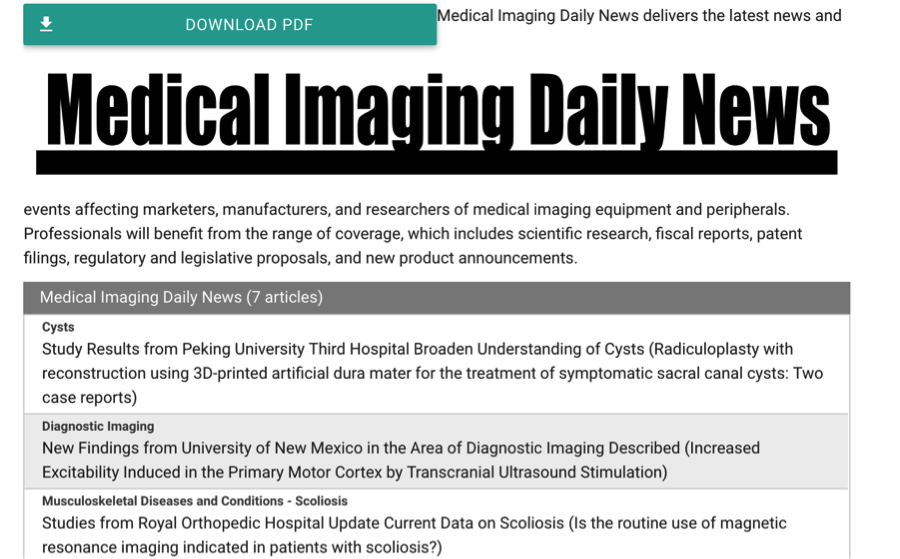
Tip #3: Use alerts
When you conduct a Search or an Analyzation, you have the ability to receive alerts on new results.
Take our earlier Analyzation on “adenocarcinoma,” narrowed down to the sub-topic “lung cancer.” Below the results, we can see a light blue button that says “Create Alert.”
If you click there, you will have the option to receive alerts daily, weekly, or monthly on the specific search that you ran—all filters included:
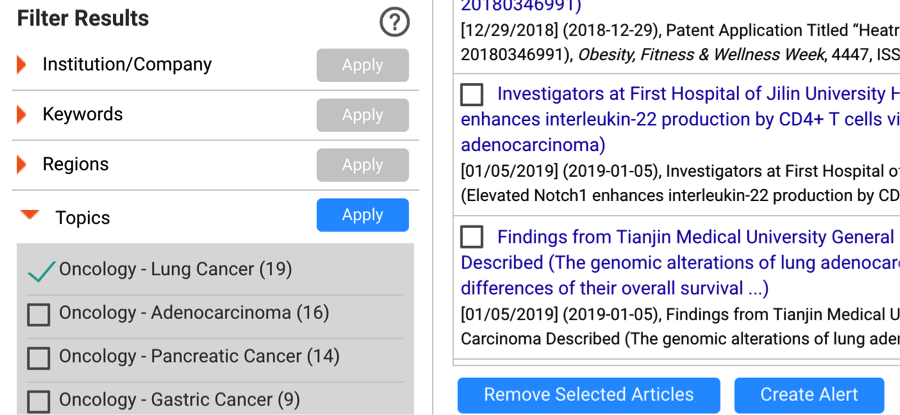
Creating alerts on the topics that matter to you can save you the future time and effort of conducting new research every day, week, or month.
We hope that these BUTTER Tips & Tricks help you unlock the full potential of BUTTER. Happy researching!
August bonus tricks:
- Use quotes around your search term to find exactly that term. For example, if you input lung cancer into the search bar, you’ll find results for both lung and cancer. Add double quotes, “lung cancer,” to get only lung cancer results.
- Add a date range. Specify results from the past week, two weeks, six weeks, or year. Get results from February 2015 if you need them!

.jpg?width=50&name=DSC_0028%20(1).jpg)